Hacking the Asterisk AMI to Send Missed Call Notifications with NodeJS
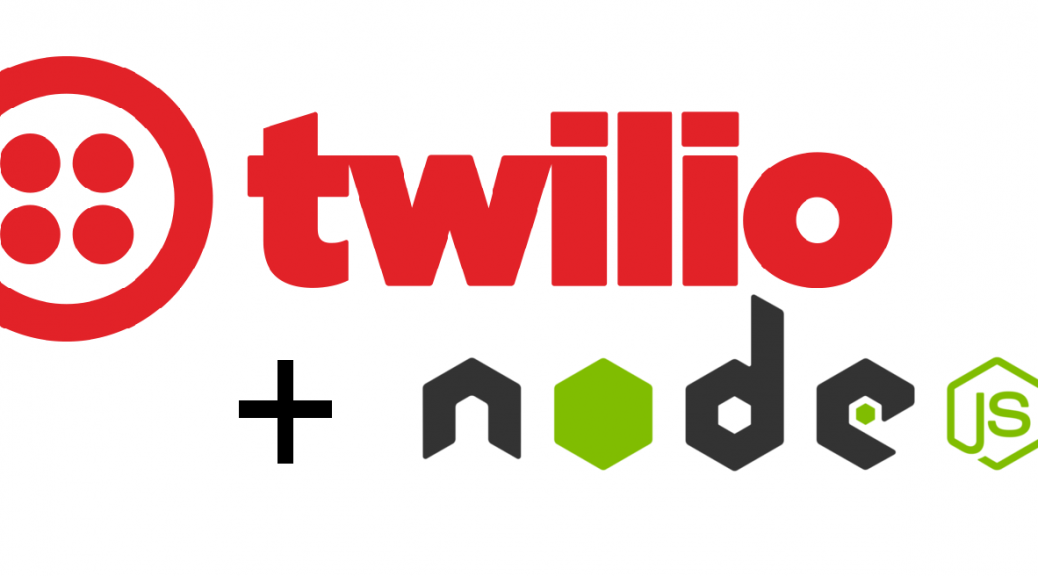
Asterisk is an open source framework for building communications applications. Run on Linux, it can be used to set up a PBX (Private Branch Exchange), VoIP conference calls or even to connect to the PSTN– the legacy telephony system we all know and use today! That doesn’t even scratch the tip of the iceberg with things you can do with Asterisk. I was recently exposed to Asterisk in my Public Carrier Systems class. As a final project for the class, I decided it would be cool to set up a system that works with Asterisk to notify a VoIP user of a missed call via SMS. To do this, we’ll use Node.js to detect a missed call to our VoIP phone through the Asterisk Server and use Twilio to send an SMS to our mobile phone notifying us of the missed call and the calling extension address.
You can visit the code on Github here at https://github.com/stemmlerjs/Asterisk-Twilio
How we’ll do it:
- Asterisk Manager Interface configuration to allow our Node.js script to listen for events over TCP.
- Configure Demo User Agents in sip.conf.
- Configure Dial Plan in extensions.conf.
- Setup Twilio Account.
- Setup Node.js HTTP Server and Notifications Server
- Run and Test
- Topology
The topology shown in Figure 1 is comprised of 2 VoIP clients (a Windows 8 machine and an Ubuntu Machine) each configured with their own respective softphone software, one Cisco c7200 Router allowing internet access through NATed interface and a CentOS machine running the Asterisk PBX and our Node Notification Server code.
We will see later in our configuration that the VoIP client khalil is registered on the Windows 8 machine and the VoIP client asia is registered on the Ubuntu Desktop machine.
Topology Setup
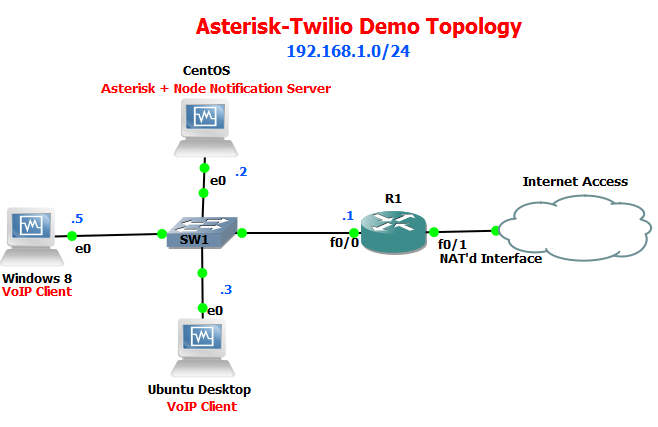
The Asterisk Management Interface allows a client program to connect to an Asterisk instance and issue commands or read events over a TCP stream. To get setup will need to configure a user, enable the AMI and bind it to a port on our local machine. Figure 2 shows our configuration in the manager.conf file found in /etc/asterisk.
[general]
enabled=yes
port=5038
bindaddr=127.0.0.1
[hello]
secret=world
read=all
write=allIf we reload our Asterisk Server and enter the CLI, running the command, manager show users shows us all of the users registered as management on the AMI.
Notice that in Figure 3, the user, hello shows up. Nice, it's there.
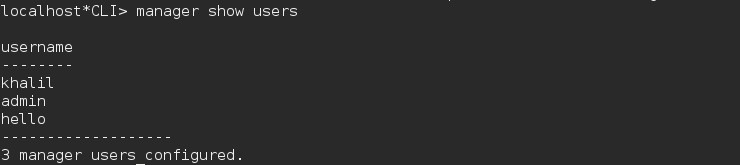
Now that we have the AMI running on this machine via port 5038, let’s test and make sure that we can actually access the Management Interface. To test, we can telnet into it.
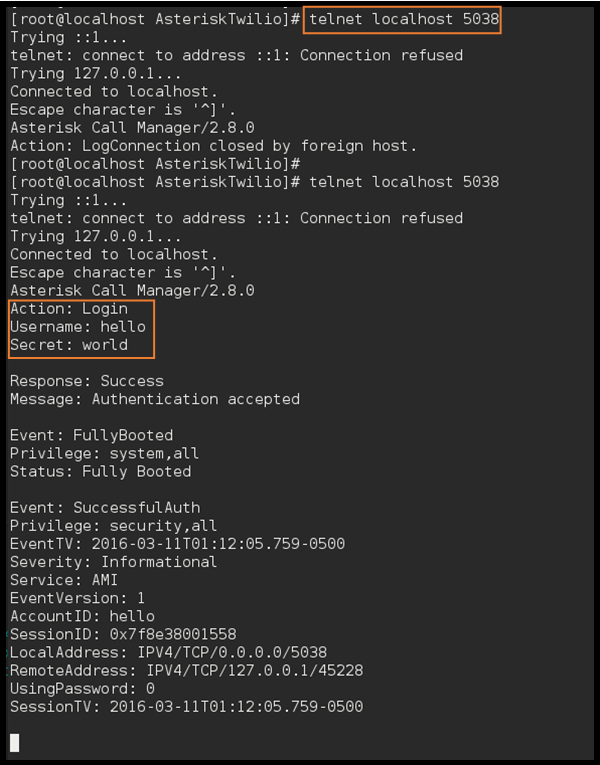
Great, it works! We’re able to log into the AMI with these credentials. We'll use this later on when we want to access the AMI from our Node application code.
Configure Demo User Agents in sip.conf
Let’s take a quick look at our sip.conf to configure our User Agents, notably my User Agent that we will be monitoring for missed calls khalil. In Figure 5, we can see that we’ve configured a sip channel for ourselves identified by khalil; also note the sip channel asia which will be used to test our missed call code because asia will place a call and then hang up before khalil has a chance to pick up (a missed call).
[general]
context=public
allowoverlap=no
udpbindaddr=0.0.0.0
tcpenable=no
tcpbindaddr=0.0.0.0
transport=udp
srvlookup=yes
qualify=yes
nat=no
[khalil]
type=friend
context=phones
allow=ulaw,alaw
secret=thebirthdayparty
host=dynamic
username=khalil
[asia]
type=friend
context=phones
allow=ulaw,alaw
secret=gangoffour
host=dynamic
username=asiaConfigure Dial Plan in extensions.conf
Both of the channels we configured in sip.conf are placed in the phones context which will be used in extensions.conf. Figure 5 shows the phones context defined extensions.conf. Therefore, when khalil is dialed, a SIP URI for SIP:khalil@192.168.1.1 will be dialed and vice versa for when asia is dialed.
[phones]
exten => khalil,1,Dial(SIP/Khalil)
exten => asia,1,Dial(SIP/asia)That should pretty much do it! Now we’re ready to get setup with Twilio.
Setup Twilio Account
Twilio provides a variety of different services spanning video, voice, authentication, etc. Today, we'll only be using their SMS service. Luckily for us, when we sign up, we can test Twilio’s SMS API without having to purchase a premium account (this will do for the duration of our demo).
When you log into Twilio, after being given a provisioned phone number you will want to head over to the Programmable SMS section of the site Figure 7.
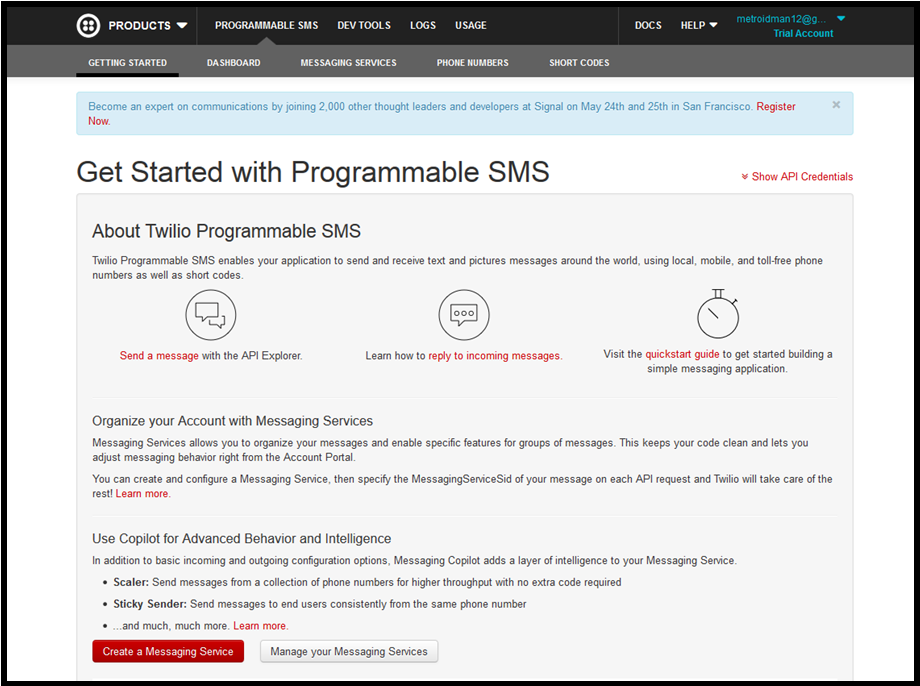
If we check out Twilio’s API Explorer, we can see the available API endpoints that are available to us from Twilio to access via standard REST API calls. For example, we will be making POST requests to /Messages which will allow us to send a new outgoing message to a mobile number.
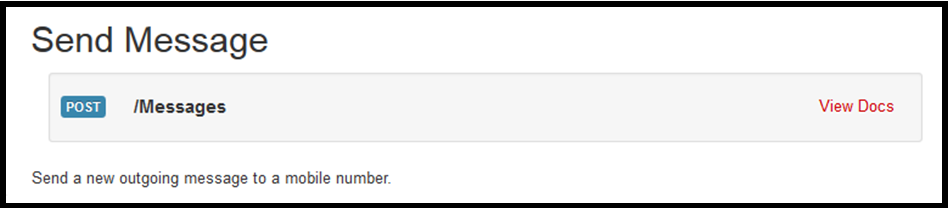
In our POST request however, there are some parameters we must include in order to authenticate and complete the request. Figure 9 shows the format and even the generated Node.js code via the API explorer.
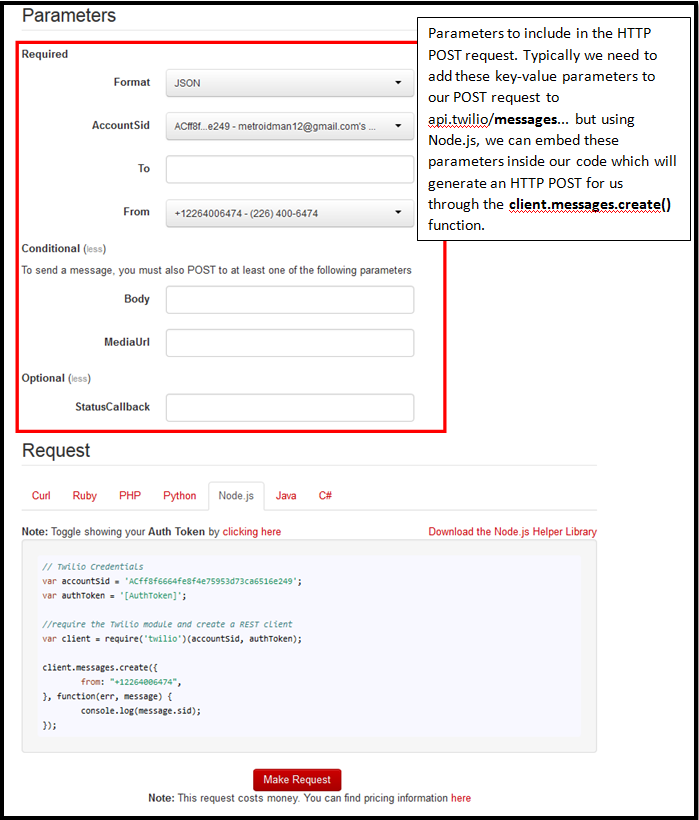
Now that we know how to use their API, we can write the code to connect to Asterisk from Node.js and use Twilio to emit an SMS message.
Setup Node.JS HTTP Server and Notifications Server
To get this application to work, we will be using a community built module of code called asterisk-ami written by @DanJenkins on GitHub to communicate with the AMI (Asterisk Management Interface).
Using Node.JS, ExpressJS and EJS templates, we can throw together a quick HTTP server. We'll enable the ability to configure our SMS settings via a web gui, Figure 9. This was done so that we didn’t have to hard-code our mobile phone and extension name. We save all the configuration in a JSON file. Here’s the front-end portion.
// ========================================================= //
// ============ Configure Express HTTP Server ============== //
// ========================================================= //
var app = express();
app.listen(8080);
app.use(bodyParser.urlencoded({ extended: true }));
app.use(bodyParser.json());
app.set('view engine', 'ejs');
app.get('/', function(req,res){
// Render our template with variables persisted from our json file
res.render('index', {
name: config.user.name,
exten: config.user.exten,
mobile: config.user.mobile
});
});
app.post('/settings', function(req, res){
// update settings
config.user.name = req.body.name;
config.user.exten = req.body.exten;
config.user.mobile = req.body.mobile;
console.log("Updating Settings...".yellow);
jsonfile.writeFile('./config.json', config, function (err) {
console.error(err)
});
// return to page
res.render('index', {
name: config.user.name,
exten: config.user.exten,
mobile: config.user.mobile
});
});Nothing really fancy here.
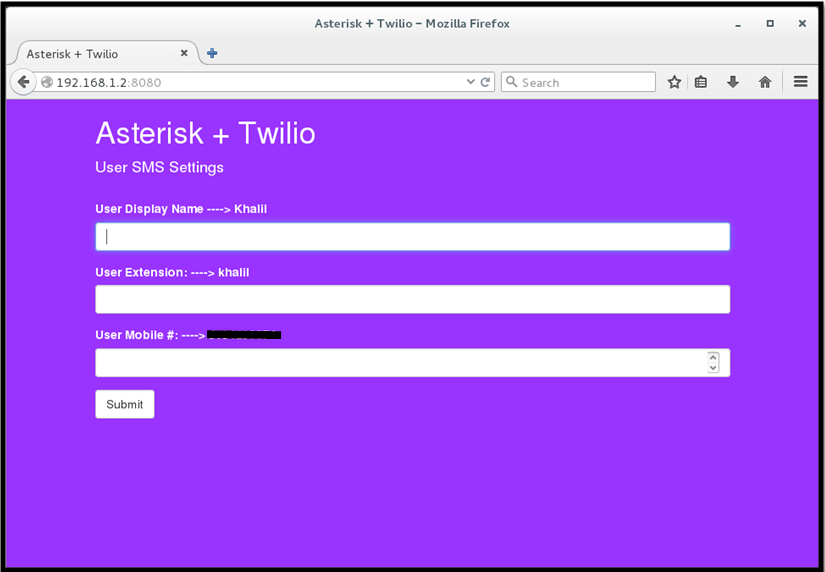
The most important part of the application code is the portion that detects a missed call. Figure 10 shows the processing of data through Node.js that is received via the AMI console when events occur.
The notification server application logic can be summarized into 1 of 3 states:
1) AWAITING_CALL_STATE
2) INCOMING_CALL_STATE
3) IN_CALL_STATEDuring state #2. INCOMING CALL STATE, if we detect that the call was missed (ie: doesn’t transition directly into the 3rd state IN CALL STATE), then we know that a call was missed– thus, we must send a notification.
Lets take a look at the Notification Server Application Logic; by modular design, this section is just responsible for watching for the missed call event and passes off the callerid, callername and extension of the caller to the sendNotification() method.
// ========================================================= //
// =============== Asterisk Call Processing ================ //
// ========================================================= //
var incomingCallState = false;
ami.on('ami_data', function(eventData){
// Every time an event happens once we are logged in, it will be logged into the console here as 'eventData'
// What we want to do is look for certain events, such as a 'missedCall' event
var eventName = eventData.event;
var channel = eventData.channel;
var callerid = eventData.calleridnum;
var callername = eventData.calleridname;
var exten = eventData.exten;
if(eventName) console.log("Event : ".green + eventName);
if(channel) console.log("Channel : " + channel);
if(callerid) console.log("CallerId : " + callerid);
if(callername) console.log("CallerName : ".yellow + callername);
if(exten) console.log("Exten : ".blue + exten);
if(exten) console.log(""); //space out all of the SIP and RTP data
if((incomingCallState) && (eventName == 'BridgeCreate')){
incomingCallState = false;
console.log("STATE CHANGE: IN CALL".red);
}
if((incomingCallState) && (eventName == 'HangupRequest') && (callerid != config.user.exten)){
console.log("SENDING NOTIFICATION".red);
// !! Here is where we send out the notification !!
sendNotification(callerid, callername, exten);
incomingCallState = false;
console.log("STATE CHANGE: Awaiting calls".red);
}
if((eventName == 'DialBegin') && (callerid != config.user.exten)){
//A call is coming in, enter the Incoming Call state
console.log("STATE CHANGE: INCOMING CALL STATE".red);
console.log("");
incomingCallState = true;
}
});
ami.connect(function(){
console.log('connection to AMI socket successful');
}, function(raw_data){
});
The last important part of the code is the portion that actually sends the notification, the sendNotification method!
// ========================================================= //
// =============== Send Twilio Notification ================ //
// ========================================================= //
/**
* Sends a notification to the mobile phone configured in config.json via Twilio's provisioned phone (requires a Twilio account).
* @param {String} caller_id - the caller id of the missed caller
* @param {String} caller_name - the display name of the missed caller
* @param {String} extension - monitored user extension from config.json
* @return void
*/
var sendNotification = function(caller_id, caller_name, extension){
twilio.sendMessage({
to: config.user.mobile,
from: config.twilio.phone,
body: "Asterisk Notification: Hi " + config.user.name + ", you've missed a call from " + caller_id
+ " on your Extension - " + extension + "."
}, function(err, message){
if(err) console.log("There was an error", err);
else {
console.log("The notification was successfully sent".green);
console.log("Date Sent: ".green + message.date_created);
}
});
};Run and Test
Now that everything is all setup, let’s run through and test the application.
After starting up Asterisk and our softphones on each of our machines in the topology, we start up the Node Notification Server with node server.js where server.js is the name of our server script.

Since we are monitoring the extension khalil, we will do the following:
– initiate a call from asia to khalil
– end the call from asia before khalil can pick up
– this should trigger a notification to be sent to Khalil’s mobile phone
Figure 13 shows detailed events being logged to the console as khalil receives a call from asia. Notice that after the HangupRequest is issued from asia’s channel, we can see that the console logs SENDING NOTIFICATION.
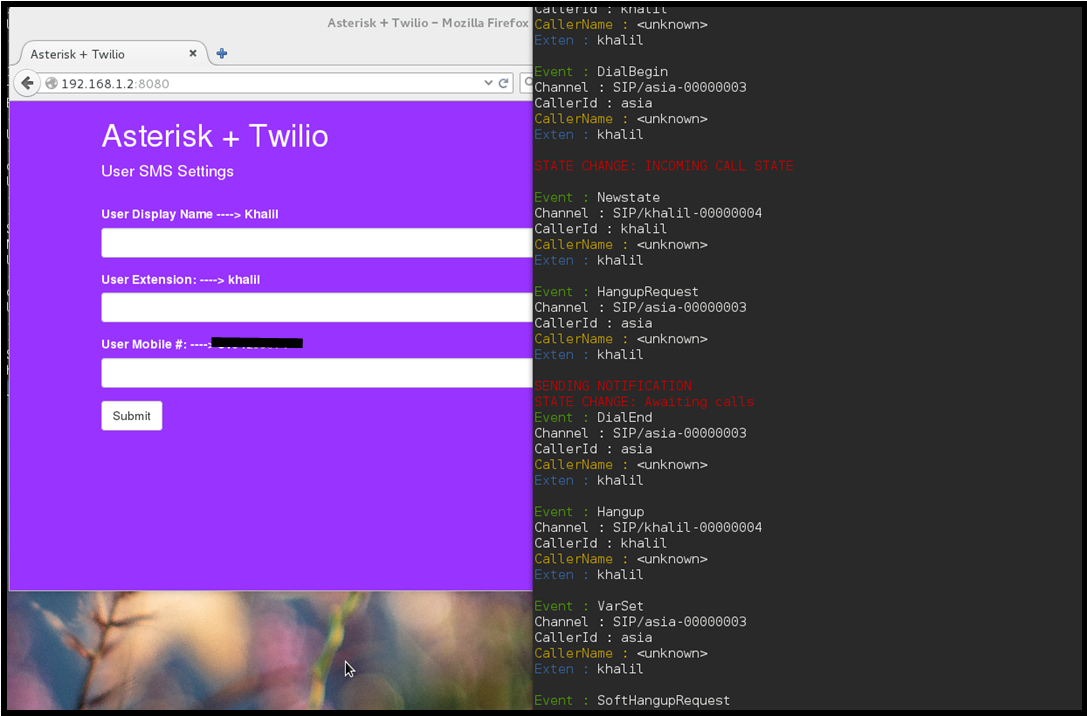
And then…
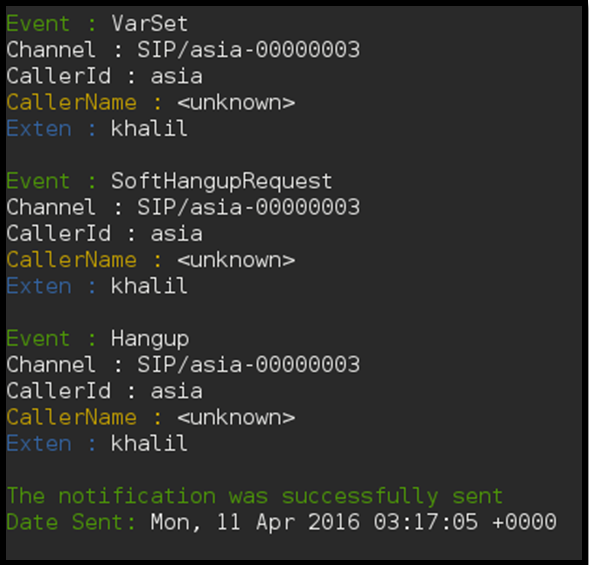
And finally, a screencap from my Android phone!
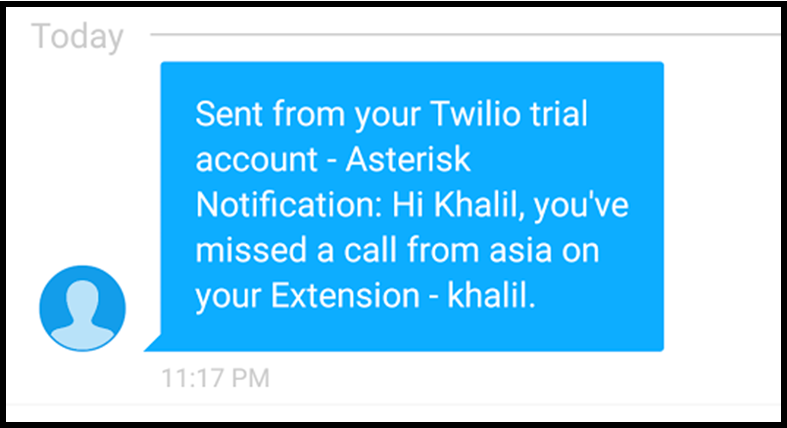
There it is! That’s one way to use the power of Node.js to access Asterisk’s detailed logging system through the AMI, and add a useful service.
Stay in touch!
Join 20000+ value-creating Software Essentialists getting actionable advice on how to master what matters each week. 🖖
View more in Networking & Ops