How To Optimize Your Gatsby Blog For SEO
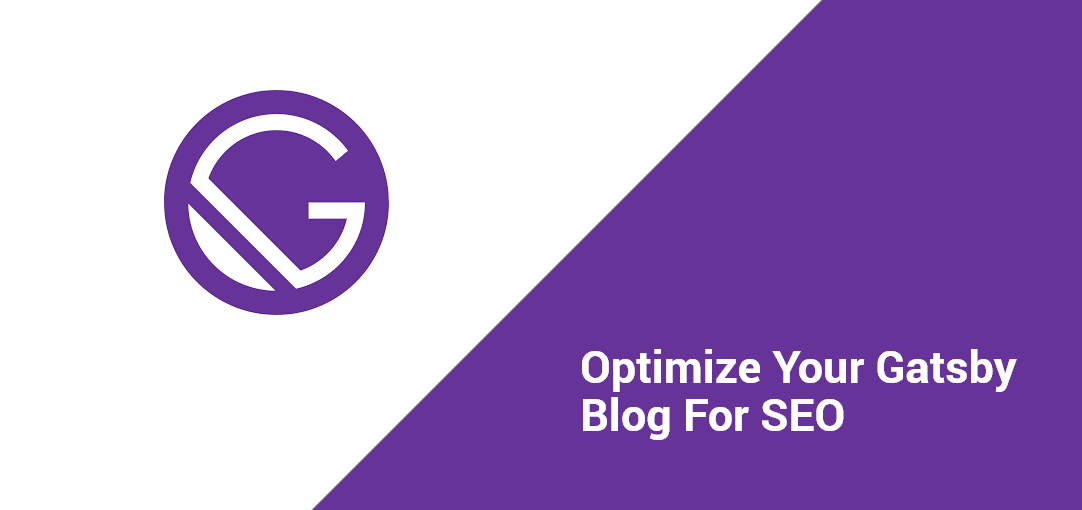
Originally published June 18th, 2018.
I've re-written the way I do SEO in my blog currently to be a lot more clean in 2019. You can view the current source here.
Man, this tool is really awesome 🔥
I've been using Gatsby for about a month now and after taking the time to learn it, I've really been enjoying it. So far, I've put together this blog, a landing page for a pet project, a portfolio website for a client and a blog for my business using Gatsby and I have a strong feeling that I'll be using it for a lot more projects. As a full-stack JavaScript-er, any day I don't have to use WordPress is a good day 😃 (just kidding, WordPress is actually pretty lit).
One of the most important parts of building a blog is making sure that each of your blog posts has the appropriate meta tags in them so that when your content is shared and indexed by search engines, it shows the correct title, description and keywords. The Gatsby documentation points to using the gatsby-plugin-react-helmet plugin to add meta tags to your blog, but doesn't give a nice concrete example as to how you might set up a nice reusable component to do this. That's what I'm going to share with you today.
We're going to create a simple reusable component that you can use in your blog post template.
Hooking it all up
1. Create a config file
First, we'll want to create a config file like so:
app/config/index.js
const Config = {
title: 'Khalil Stemmler - Software Developer / Designer',
twitter: 'https://twitter.com/khalilstemmler',
url: 'https://khalilstemmler.com',
logo: 'https://khalilstemmler.com/img/me.jpg'
}
export default ConfigFor each blog post, we'll want to have the title of the blog post show up as the title. But for every other route that's not a blog post, we can configure the title to use as a fallback.
Hook up your logo, twitter and website url as well here.
2. Create the reusable component
This file takes in the isBlogPost, postData, and postImage props and builds a component describing the data in JSON-LD format. It also injects your blog post data into the meta tags. Thank you to Jason Lengstorf for sharing this snippet.
app/components/SEO.js
import path from 'path';
import React from 'react';
import Helmet from 'react-helmet';
import PropTypes from 'prop-types';
import * as config from '../config';
const getSchemaOrgJSONLD = ({
isBlogPost,
url,
title,
image,
description,
datePublished,
}) => {
const schemaOrgJSONLD = [
{
'@context': 'http://schema.org',
'@type': 'WebSite',
url,
name: title,
alternateName: config.title,
},
];
return isBlogPost
? [
...schemaOrgJSONLD,
{
'@context': 'https://khalilstemmler.com',
'@type': 'BreadcrumbList',
itemListElement: [
{
'@type': 'ListItem',
position: 1,
item: {
'@id': url,
name: title,
image,
},
},
],
},
{
'@context': 'https://khalilstemmler.com',
'@type': 'BlogPosting',
url,
name: title,
alternateName: config.title,
headline: title,
image: {
'@type': 'ImageObject',
url: image,
},
description,
author: {
'@type': 'Person',
name: 'Khalil Stemmler',
},
publisher: {
'@type': 'Organization',
url: 'https://khalilstemmler.com',
logo: config.logo,
name: 'Khalil Stemmler',
},
mainEntityOfPage: {
'@type': 'WebSite',
'@id': config.url,
},
datePublished,
},
]
: schemaOrgJSONLD;
};
const SEO = ({ postData, postImage, isBlogPost }) => {
const postMeta = postData || {};
const title = postMeta.title || config.title;
const description =
postMeta.description || postData.excerpt || config.description;
const image = `${config.url}${postImage}` || config.image;
const slug = postMeta.slug;
const url = postMeta.slug
? `${config.url}${postMeta.slug}`
: config.url;
const datePublished = isBlogPost ? postMeta.date : false;
const schemaOrgJSONLD = getSchemaOrgJSONLD({
isBlogPost,
url,
title,
image,
description,
datePublished,
});
return (
<Helmet>
{/* General tags */}
<meta name="description" content={description} />
<meta name="image" content={image} />
{/* Schema.org tags */}
<script type="application/ld+json">
{JSON.stringify(schemaOrgJSONLD)}
</script>
{/* OpenGraph tags */}
<meta property="og:url" content={url} />
{isBlogPost ? <meta property="og:type" content="article" /> : null}
<meta property="og:title" content={title} />
<meta property="og:description" content={description} />
<meta property="og:image" content={image} />
{/* Twitter Card tags */}
<meta name="twitter:card" content="summary_large_image" />
<meta name="twitter:creator" content={config.twitter} />
<meta name="twitter:title" content={title} />
<meta name="twitter:description" content={description} />
<meta name="twitter:image" content={image} />
</Helmet>
);
};
SEO.propTypes = {
isBlogPost: PropTypes.bool,
postData: PropTypes.shape({
frontmatter: PropTypes.any,
excerpt: PropTypes.any,
}).isRequired,
postImage: PropTypes.string,
};
SEO.defaultProps = {
isBlogPost: false,
postImage: null,
};
export default SEO;The coolest part about Helmet is that you can use it multiple times in any nested component structure but the result will always come from the very last instance of it. So if we used Helmet earlier in our layout/index.js, when we hook it up in our app/templates/blog-post.js, it will take the result from Helmet in our blog post template. That's because Gatsby renders our layout first before rendering our template files.
If you want to learn more about JSON-LD, you can check this out.
3. Hook it up in your blog post template file
The final thing to do is to actually hook it up in your template file for your blog posts. Here's what mine looks like.
app/templates/blog-post.js
import React from 'react'
import PropTypes from 'prop-types'
import { kebabCase } from 'lodash'
import Helmet from 'react-helmet'
import Link from 'gatsby-link'
import Content, { HTMLContent } from '../components/Content'
import ReactDisqusComments from 'react-disqus-comments';
import SEO from '../components/SEO';
import helpers from '../helpers'
import styles from '../styles/Blog.module.css'
function getUniquePageIdentifier () {
return typeof window !== 'undefined' && window.location.href
? typeof window !== 'undefined' && window.location.href
: 'https://khalilstemmler.com'
}
export const BlogPostTemplate = ({
content,
contentComponent,
description,
tags,
title,
helmet,
date,
image,
category
}) => {
const PostContent = contentComponent || Content
return (
<section>
{helmet || ''}
<div>
<div>
<div style= {{ margin: '0 auto'}} className="column is-10">
<h1 className="title is-size-2 has-text-weight-bold is-bold-light">
{title}
</h1>
<h4 className={styles.date}>in <Link className={styles.category} to={`/blog/categories/${kebabCase(category)}/`}>{category}</Link></h4>
<div>
<img src={image}/>
</div>
<p>{description}</p>
<PostContent content={content} />
{tags && tags.length ? (
<div style={{ marginTop: `4rem` }}>
<h4>Tags</h4>
<ul className="taglist">
{tags.map(tag => (
<li key={tag + `tag`}>
<Link to={`/blog/tags/${kebabCase(tag)}/`}>{tag}</Link>
</li>
))}
</ul>
</div>
) : null}
<ReactDisqusComments
shortname="khalilstemmler-com"
identifier={ getUniquePageIdentifier() }
title={title}
url={ getUniquePageIdentifier() }
/>
</div>
</div>
</div>
</section>
)
}
BlogPostTemplate.propTypes = {
content: PropTypes.string.isRequired,
contentComponent: PropTypes.func,
description: PropTypes.string,
title: PropTypes.string,
helmet: PropTypes.instanceOf(Helmet),
}
const BlogPost = ({ data }) => {
let { markdownRemark: post } = data;
post = Object.assign({}, post, post.fields, post.frontmatter)
return (
<BlogPostTemplate
content={post.html}
contentComponent={HTMLContent}
description={post.description}
helmet={
<SEO
isBlogPost={true}
postData={post}
postImage={post.image}
/>}
tags={post.tags}
title={post.title}
date={post.date}
image={post.image}
category={post.category}
/>
)
}
BlogPost.propTypes = {
data: PropTypes.shape({
markdownRemark: PropTypes.object,
}),
}
export default BlogPost
export const pageQuery = graphql`
query BlogPostByID($id: String!) {
markdownRemark(id: { eq: $id }) {
id
html
fields {
slug
}
frontmatter {
date(formatString: "MMMM DD, YYYY")
title
description
tags
image
category
}
}
}
`That's it
Easy right? That's how you create a reusable SEO component with Helmet in Gatsby. Now you should be able to use something like Facebook's URL Debugger and test it out to see if it works properly. If you have other types of collections and templates like tags, categories, products, services, etc- you could extend this so that each of those pages are SEO optimized as well. I'll be doing that in the near future.
I hope this was helpful to you! Let me know if you have any questions in the comments.
Keep building cool things.
Stay in touch!
Join 20000+ value-creating Software Essentialists getting actionable advice on how to master what matters each week. 🖖
View more in Web Development